Navigating Linux
Software, gaming, configuration, and more
Connor Sample - https://tabulate.tech
GNOME vs KDE
GNOME - https://fedoraproject.org/workstation/ KDE - https://fedoraproject.org/spins/kde/
MAKE SURE TO MAKE A BACKUP
Initial Setup (Fedora)
Excerpts from: https://github.com/jacksondarman/fedora-fresh-install/
A much quicker way than doing this all manually:
sudo bash start.sh
Improving DNF
sudoedit /etc/dnf/dnf.conf
fastestmirror=True
max_parallel_downloads=10
defaultyes=True
Installing RPM Fusion
sudo dnf install https://mirrors.rpmfusion.org/free/fedora/rpmfusion-free-release-$(rpm -E %fedora).noarch.rpm \
https://mirrors.rpmfusion.org/nonfree/fedora/rpmfusion-nonfree-release-$(rpm -E %fedora).noarch.rpm
sudo dnf groupupdate core
Installing Flathub
flatpak remote-add --if-not-exists flathub https://flathub.org/repo/flathub.flatpakrepo
Setting your hostname
sudo hostnamectl set-hostname supercoolhostname
Install Extra Media Codecs
sudo dnf swap ffmpeg-free ffmpeg --allowerasing
sudo dnf groupupdate multimedia --setop="install_weak_deps=False" --exclude=PackageKit-gstreamer-plugin
sudo dnf groupupdate sound-and-video
Updating your system
sudo dnf upgrade
flatpak update
reboot
Interesting Settings (KDE)
- Colors & Themes
- Display & Monitor
- Accessibility > Shake Cursor > Disable
- Power Management
- Software Update
- Users
Flatpaks vs System Packages
- Flatpaks
- Containerization
- Sandboxing
- Easy of Installation
- System Packages
- Much smaller package sizes
- Better system integration
- May or may not encounter fewer issues
Managing Software
- Open “Discover” from the application menu.
- Open “Settings” and look through the list of software.
- If playing games on this system, search “Steam” and click the download button.
- View installed software in the “Installed” tab.
Setting up Steam to play Windows games
- Launch Steam and sign in
- In the upper left corner, press the “Steam” button and click “Settings”
- Now, click “Compatibility”
- Enable “Enable Steam Play for all other titles”
Checking Steam Games Compatibility
Steam game options:
- Right click > Properties
- General: Command Line Options
- Compatibility: Force the use of a specific Steam Play compatibility tool
https://github.com/TabulateJarl8/vapor
Some Software Alternatives
These are also available on Windows!
Microsoft Office
- LibreOffice
- OnlyOffice (Non-OSS, shown to the right)
- Office Online
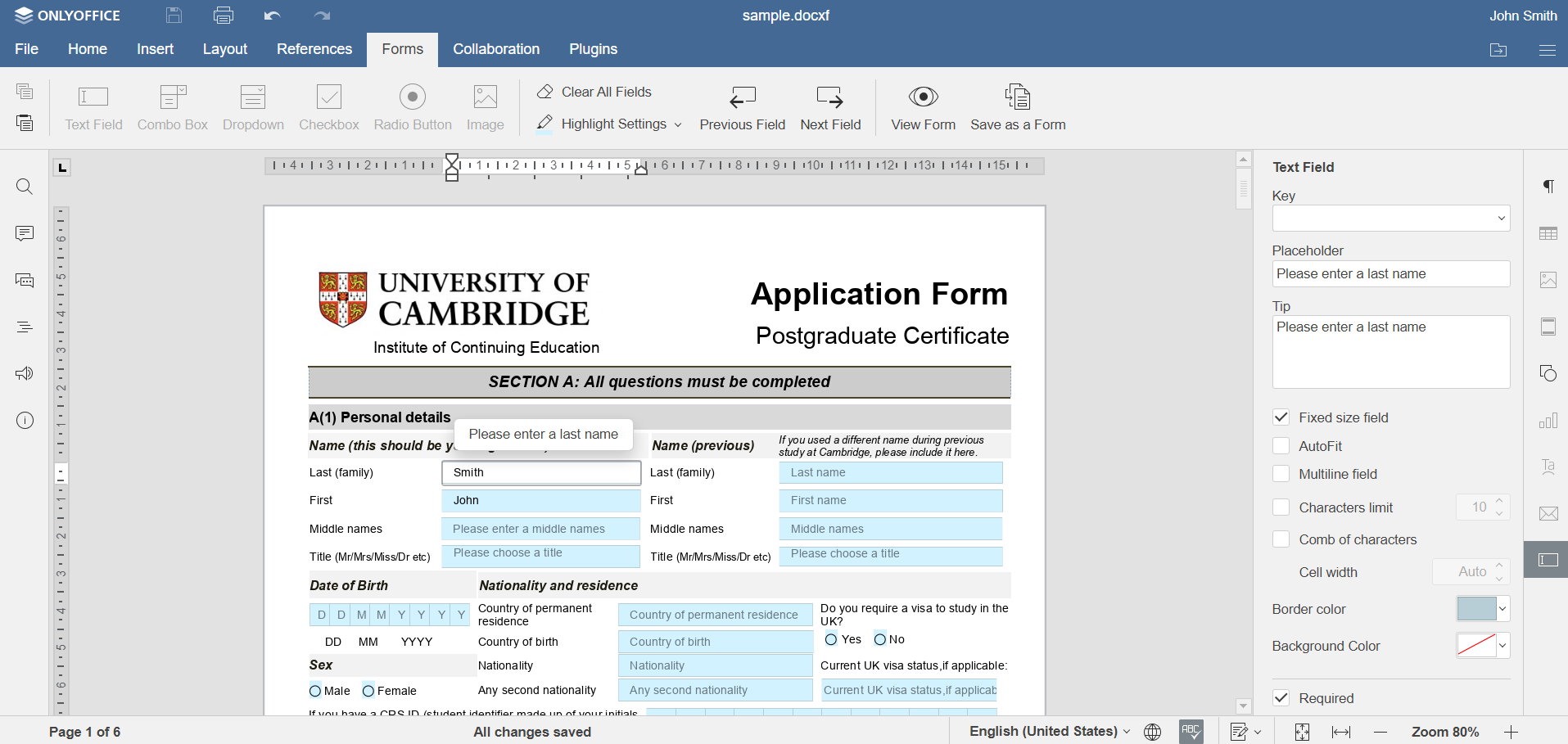
Premiere Pro
- Kdenlive
- DaVinci Resolve (Non-OSS)
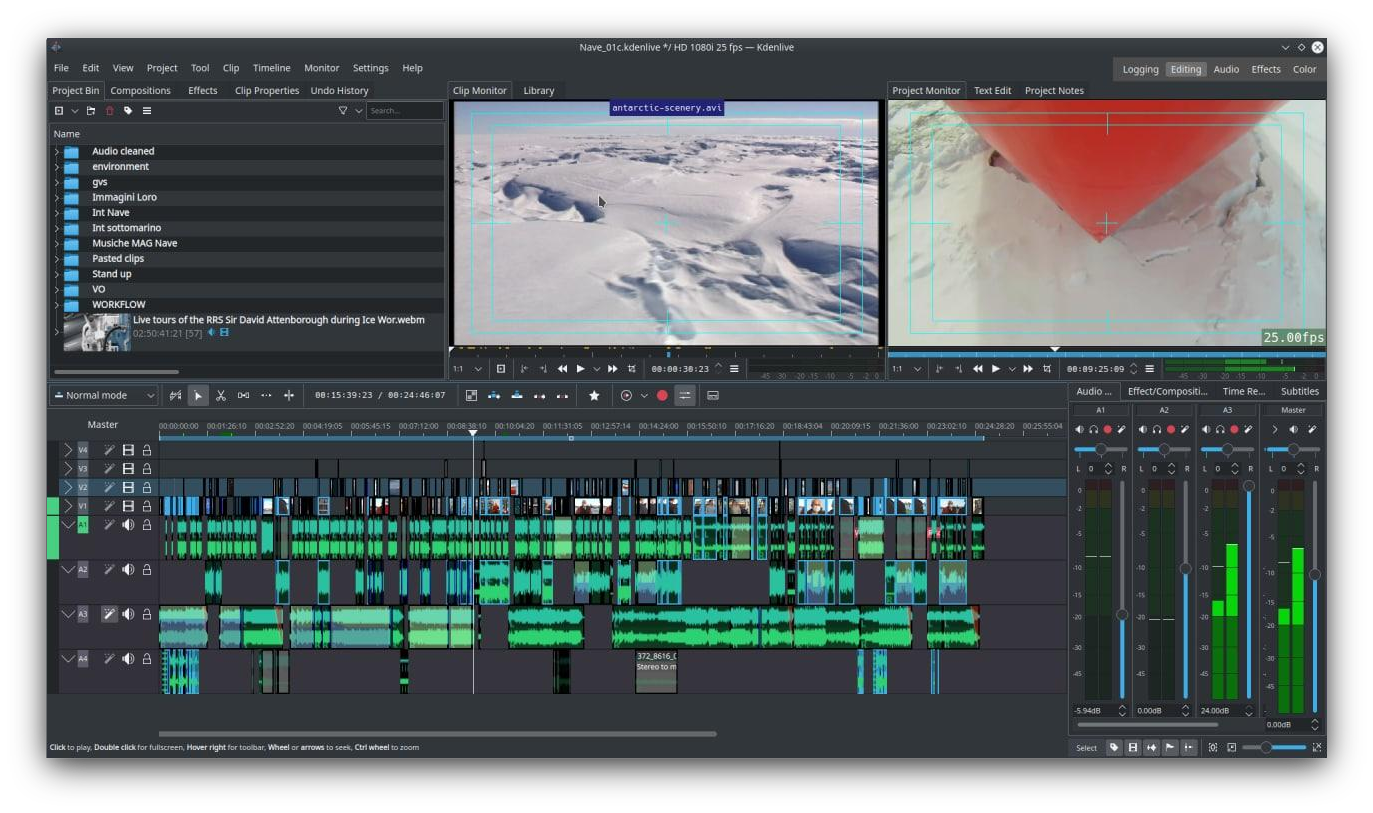
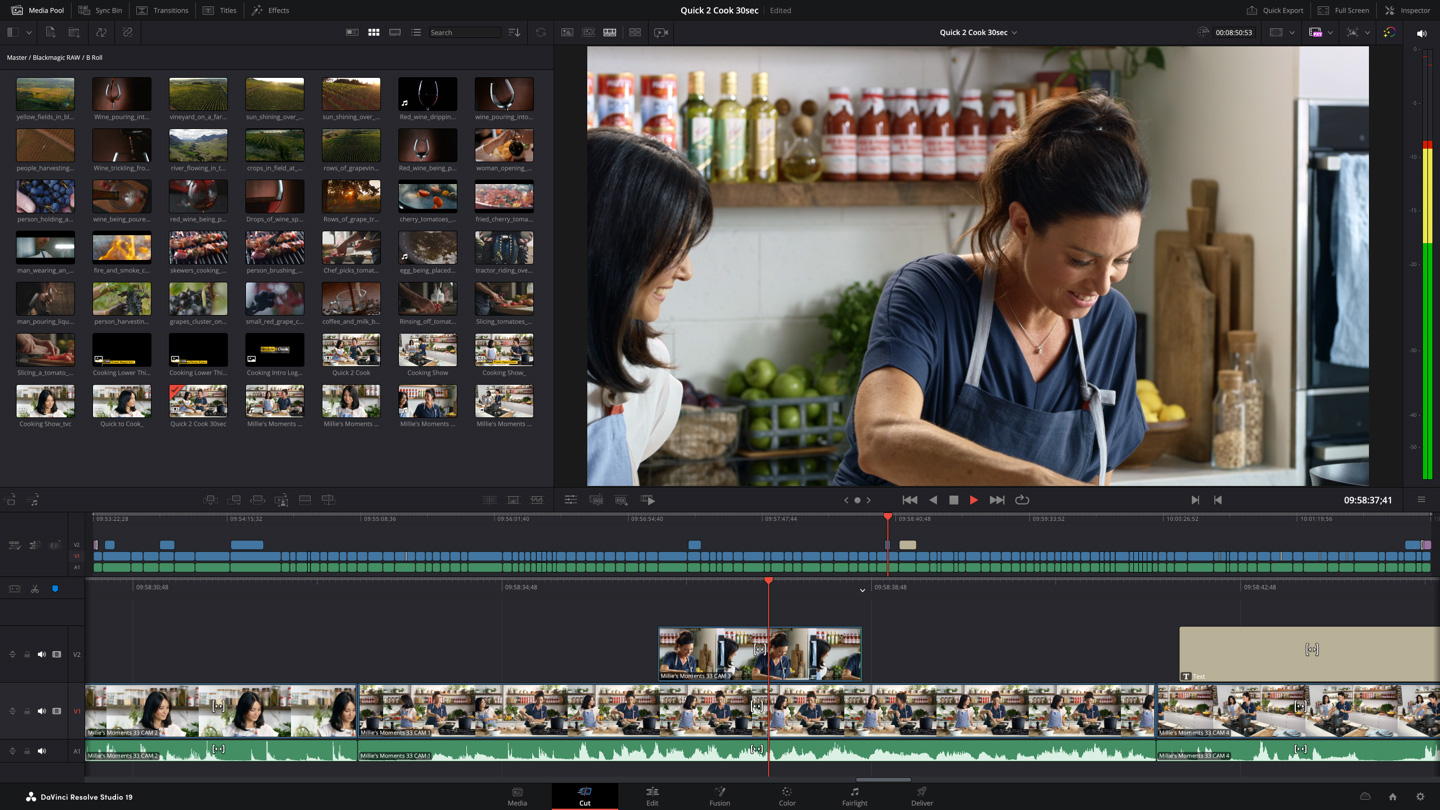
Photoshop
- GIMP
- Krita
Bonus: https://github.com/Diolinux/PhotoGIMP
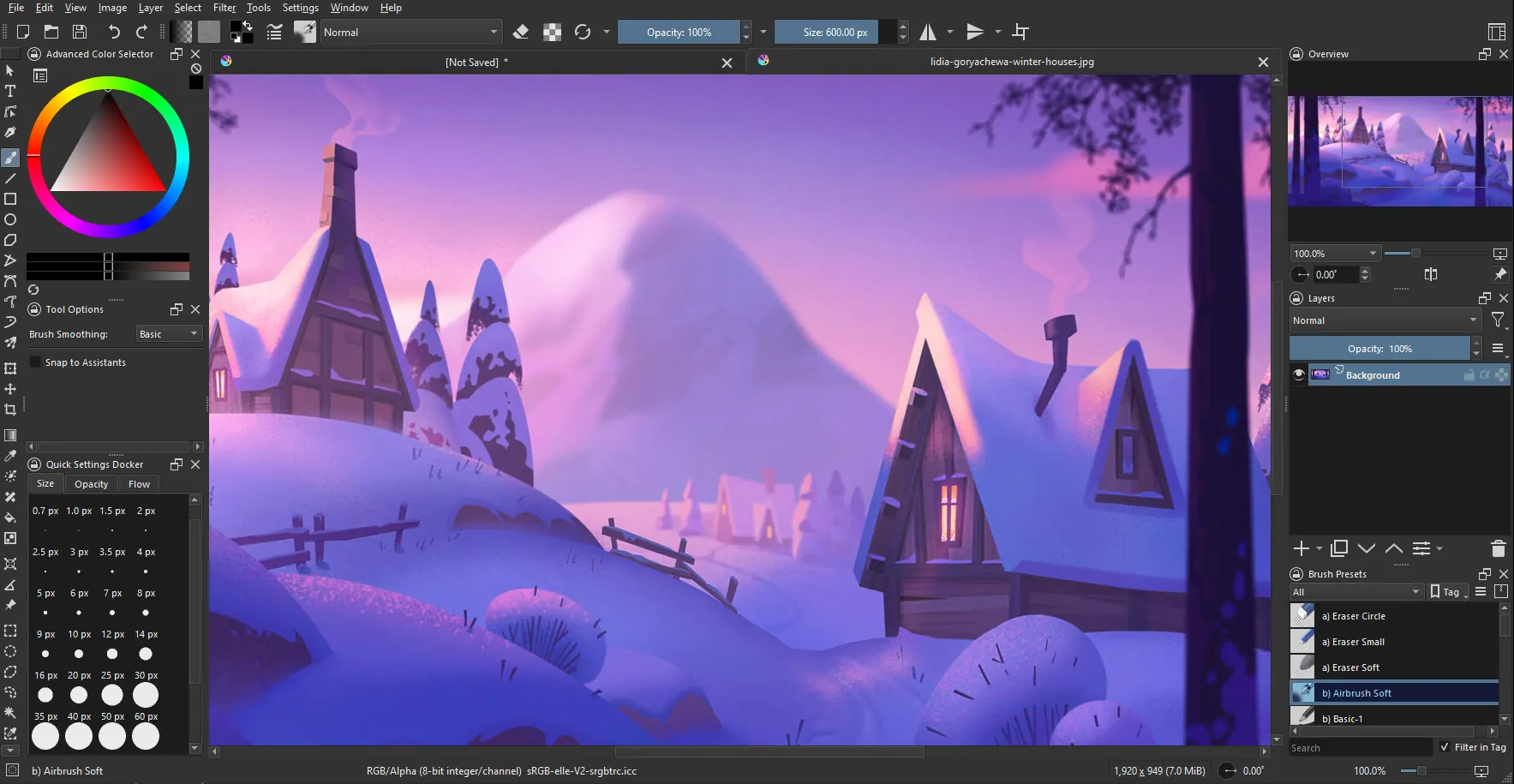
Outlook
- Thunderbird
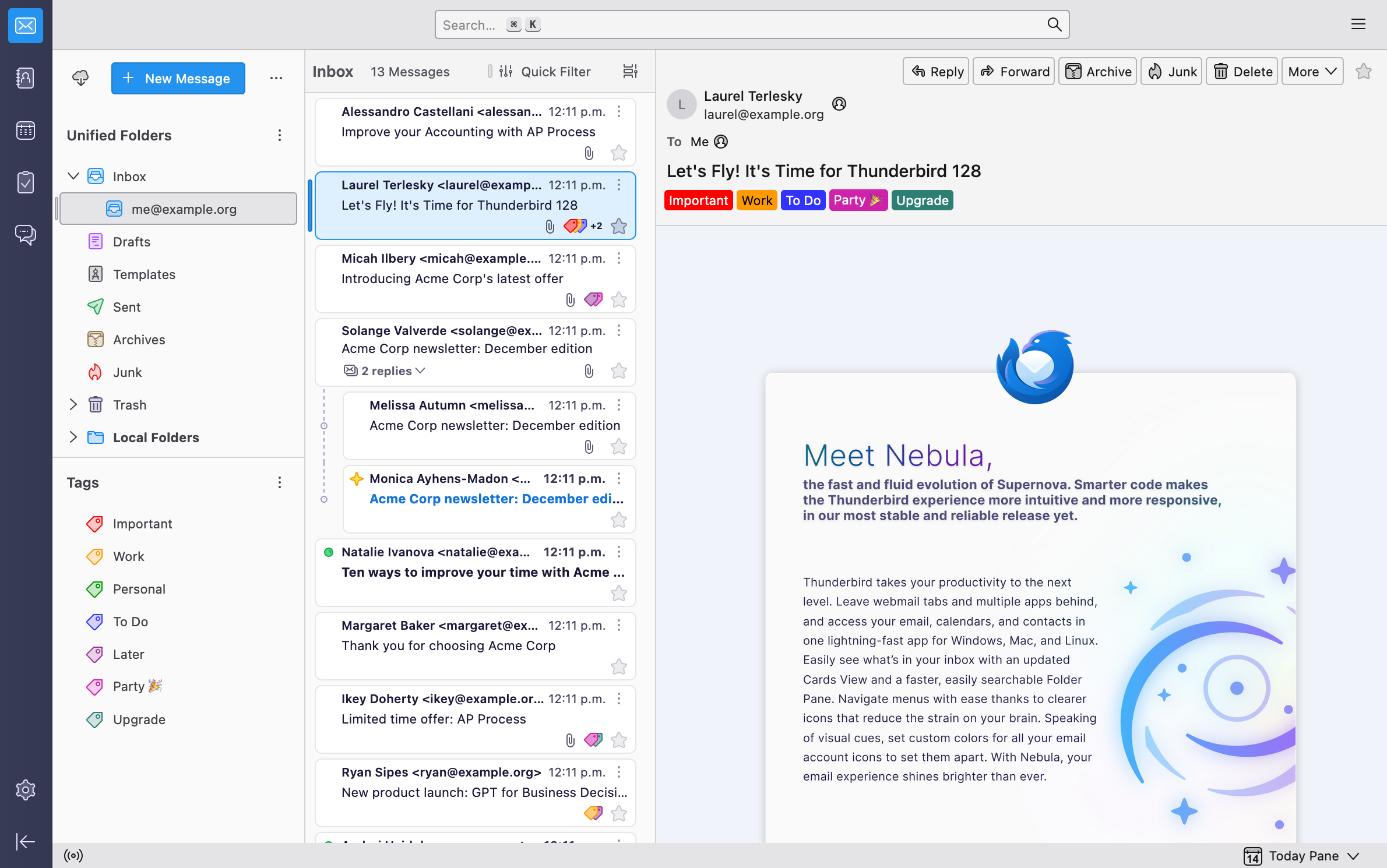
| Windows Software | Alternative |
|---|---|
| Epic Games Launcher/GOG/Amazon | Heroic Games Launcher |
| Illustrator | Inkscape |
| Adobe Acrobat | Okular |
| Official Minecraft Launcher* | Prism Launcher |
Useful Software
- Media Playback: VLC
- Video Recording/Streaming: OBS
- Audio Recording: Audacity
- Most essential package: fastfetch